Locations
Manage your locations on FPVScores to ensure your events are accurately displayed. Locations (venues) need to be added before creating events, and you can edit them anytime if details change.
Sections
Add a Location
Before you can create an event, you need to add a location (venue). This is a simple, one-time process per venue.
Steps to Add a Location
Ensure you’re logged in and have already created an organisation. Navigate to the Event Manager from the main menu, and select Locations in the sidebar.
1. Open the Popup
Click the purple + button in the top-right corner to open the location form popup.
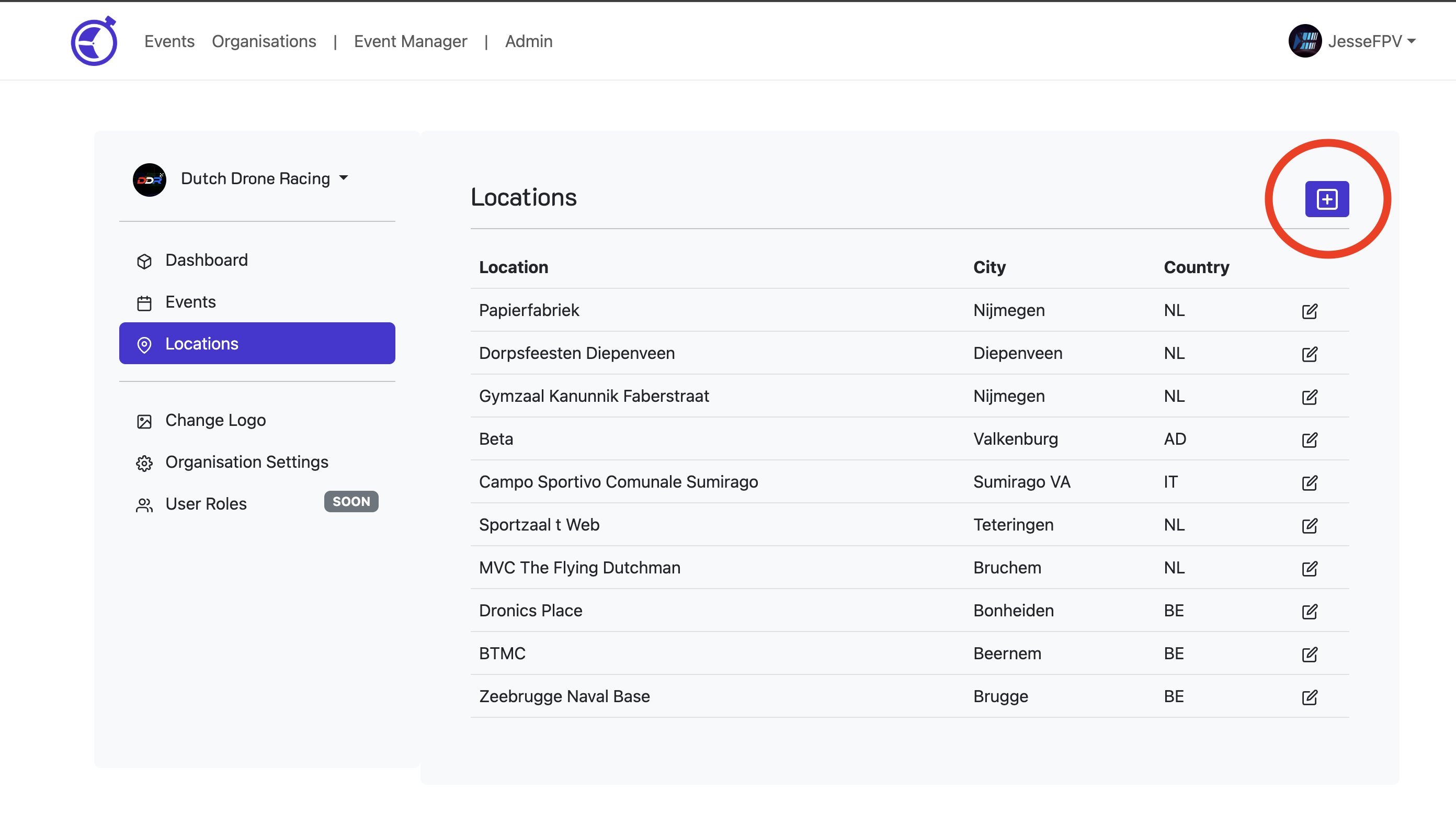
2. Fill Out the Form
Complete as much of the form as possible. The more details you provide, the better your events will appear and the easier they will be to find. You can leave the coordinates fields empty for now.
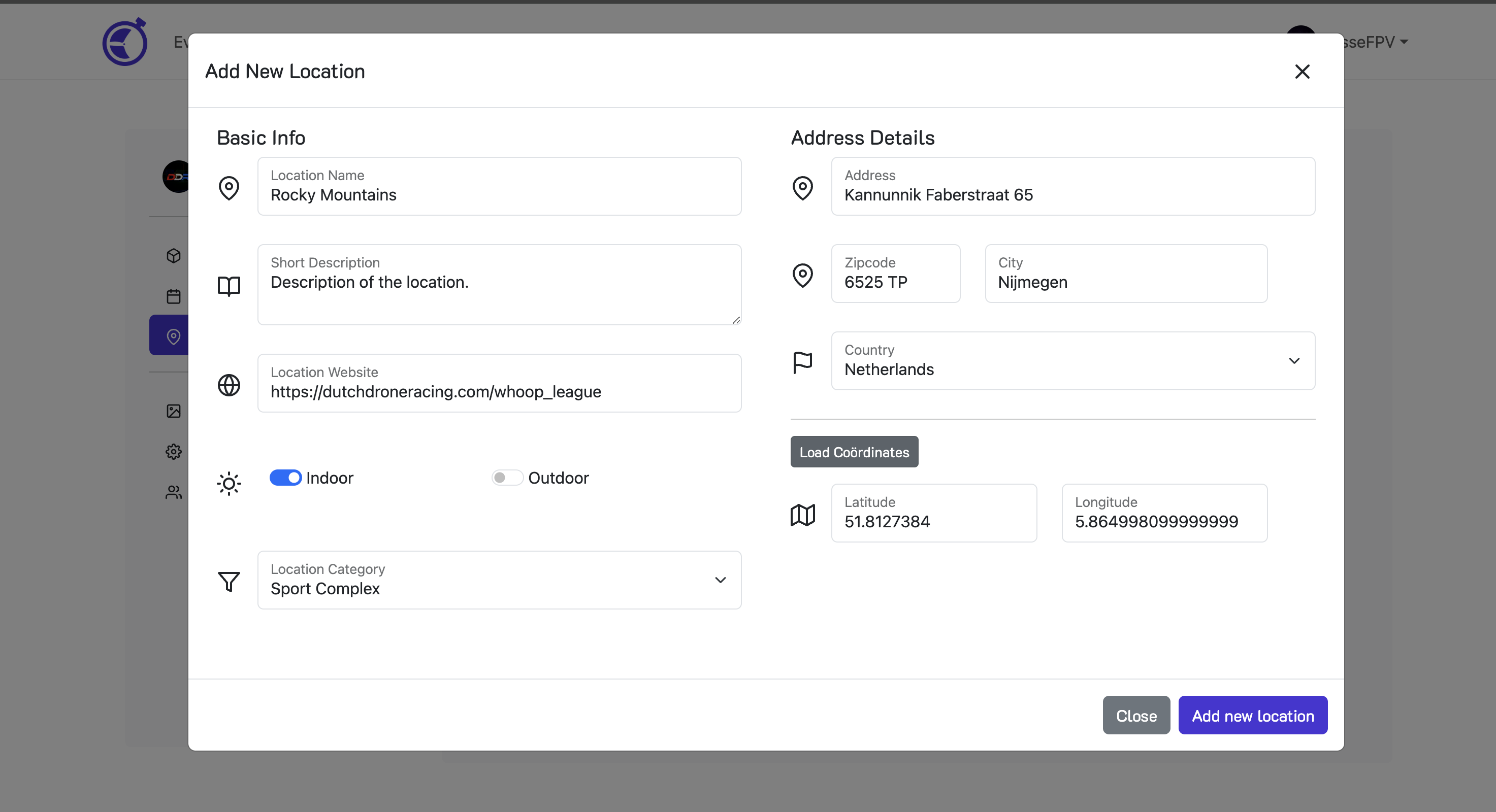
3. Load the Coordinates
Click the Load Coordinates button to automatically fill in the coordinates based on your address details. If needed, you can adjust the coordinates manually. These are used to display a map on the event info page.
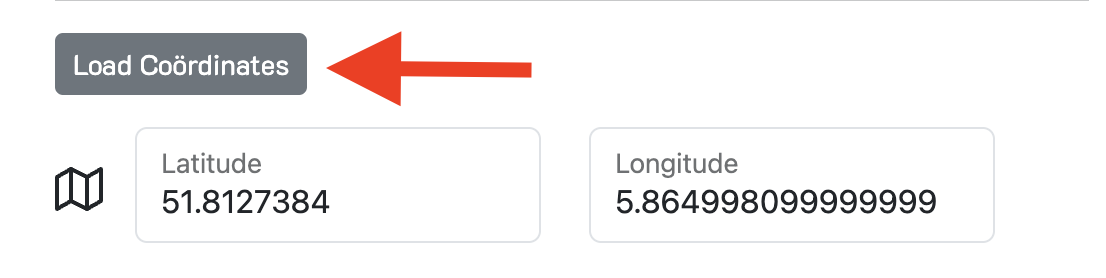
Edit a Location
If you need to update location details, such as a venue's address or description, you can easily edit the information.
Steps to Edit a Location
- Log in: Access your FPVScores Pilot Account with admin permissions for your organisation.
- Navigate: Go to the Event Manager and select Locations in the sidebar.
- Select a Location: Find the location you want to edit from the list and click the Edit button.
- Update the Details: Modify the fields as needed. For example:
- Update the venue's name or address.
- Adjust the coordinates if the location has changed.
- Save Changes: Click Save to update the location.
Tip: Keeping your location details accurate ensures your events are easy to find and display correctly on the event info page.